Hi again i am here to describe you the steps for "how to configure the license server and license file for ansys 10 or upper versions". When you download software via torrent, you will find a folder named crack or magnitude in the CD or DVD image.
Open the image file via any image drive. (like Nero or Ultra ISO)
Copy crack or magnitude folder to your local drive (like D: or E:)
Here you will find 4 files in magnitude folder like shown below. Open ansys.dat with "notepad". (right click on ansys.dat and select open with ,then select notepad and click OK)
Open ansys.dat with "notepad". (right click on ansys.dat and select open with ,then select notepad and click OK)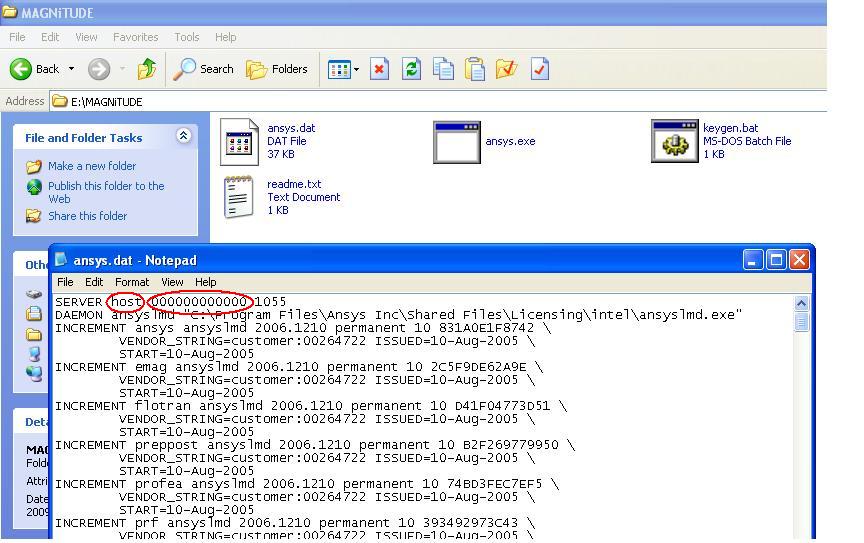 Change host to your Computer Name and 00000000000 to your computer Host-ID then save and close the file. (for more info for these terms check Know your Computer Host ID or Know your Server Name, Host ID, Computer Name, Mac Address)
Change host to your Computer Name and 00000000000 to your computer Host-ID then save and close the file. (for more info for these terms check Know your Computer Host ID or Know your Server Name, Host ID, Computer Name, Mac Address)
Run the keygen.bat file which will create a license.dat file in magnitude folder.
Run setup and Install the license server as a single server. When prompted for a license file point the browser to the license.dat created in above steps.
Run Setup.exe
 This will ask you "Is this license server machine?" : click on Yes.
This will ask you "Is this license server machine?" : click on Yes. The next step will ask you "Do you have a license file to enter during installation? : click on Yes.
The next step will ask you "Do you have a license file to enter during installation? : click on Yes.
installation will begin.
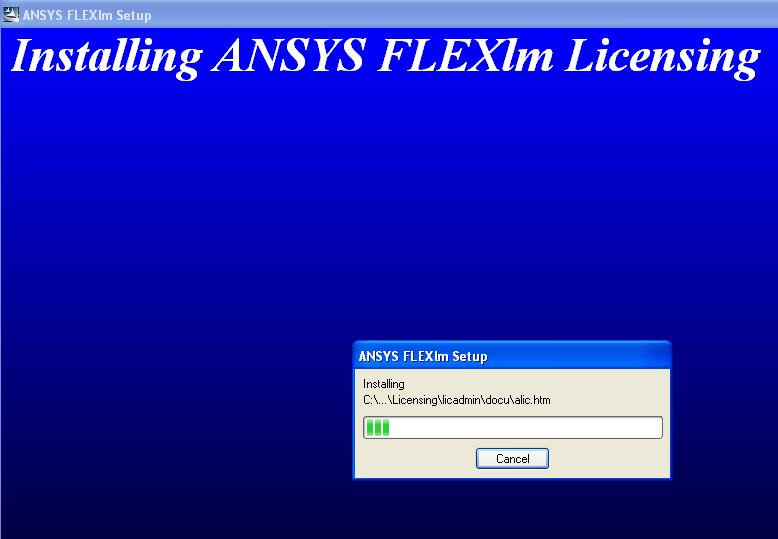
Copy the license file created via above steps to folder "C:\Program Files\Ansys Inc\Shared Files\Licensing". Do this copying when the installation process will ask you the license file.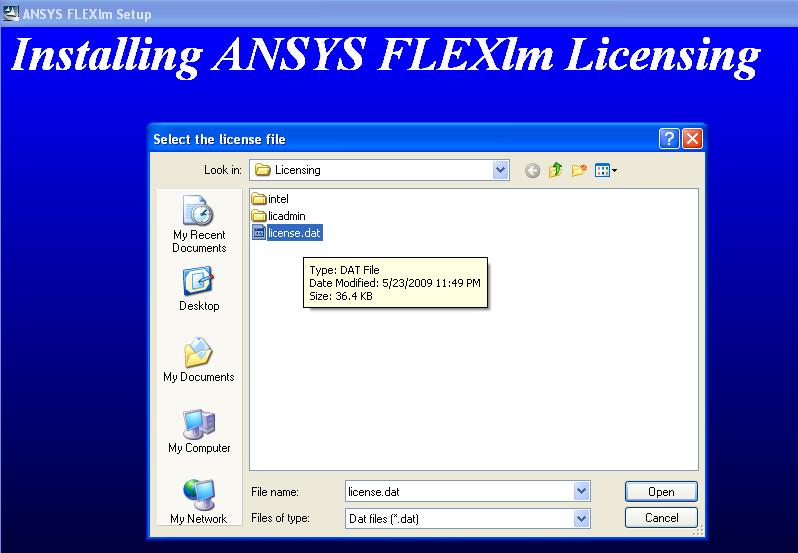
Then select browse the license file and select the license file created via above steps from location "C:\Program Files\Ansys Inc\Shared Files\Licensing".
 The System will configure the license file for ansys.
The System will configure the license file for ansys.  Click on finish.
Click on finish.
Then Set the license environment variables:
ANSYSLMD_LICENSE_FILE = 1055@host (host being your computer name)
To do this Right click on My Computer ->Properties-> advance tab -> environment variables. click on New tab
in variable name write ------ANSYSLMD_LICENSE_FILE
in variable values write -----1055@COMPUTER Name
(for more info on how to set environment variables check this for example :
ENVIRONMENT VARIABLE and Port Value Problem Solution
Now you installed the license file and license server properly on your computer. After the above process install the Ansys 10 or higher version on your computer. Reboot your system. That will work fine.
Note: You must have the CAD software pre-installed for the plugins to be available for installation.
Hope that your problem will be solved now.
Open the image file via any image drive. (like Nero or Ultra ISO)
Copy crack or magnitude folder to your local drive (like D: or E:)
Here you will find 4 files in magnitude folder like shown below.
 Open ansys.dat with "notepad". (right click on ansys.dat and select open with ,then select notepad and click OK)
Open ansys.dat with "notepad". (right click on ansys.dat and select open with ,then select notepad and click OK)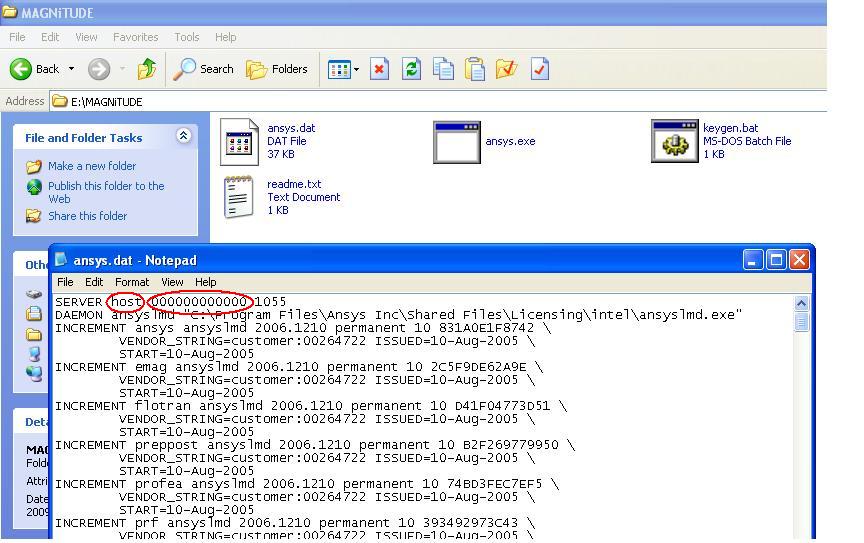 Change host to your Computer Name and 00000000000 to your computer Host-ID then save and close the file. (for more info for these terms check Know your Computer Host ID or Know your Server Name, Host ID, Computer Name, Mac Address)
Change host to your Computer Name and 00000000000 to your computer Host-ID then save and close the file. (for more info for these terms check Know your Computer Host ID or Know your Server Name, Host ID, Computer Name, Mac Address) Run the keygen.bat file which will create a license.dat file in magnitude folder.
Run setup and Install the license server as a single server. When prompted for a license file point the browser to the license.dat created in above steps.
Run Setup.exe
 This will ask you "Is this license server machine?" : click on Yes.
This will ask you "Is this license server machine?" : click on Yes. The next step will ask you "Do you have a license file to enter during installation? : click on Yes.
The next step will ask you "Do you have a license file to enter during installation? : click on Yes.
installation will begin.
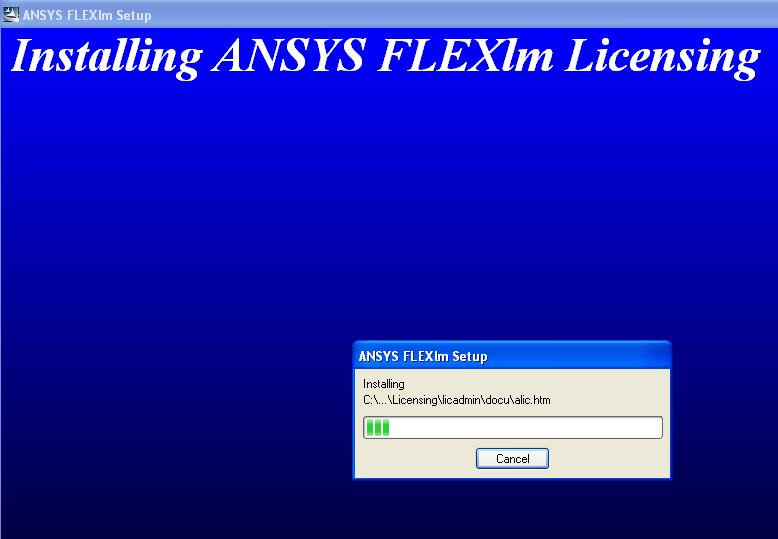
Copy the license file created via above steps to folder "C:\Program Files\Ansys Inc\Shared Files\Licensing". Do this copying when the installation process will ask you the license file.
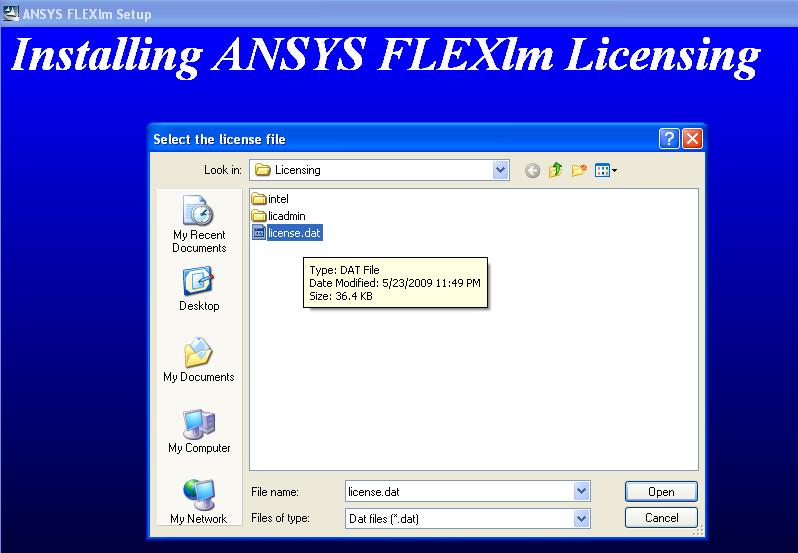
Then select browse the license file and select the license file created via above steps from location "C:\Program Files\Ansys Inc\Shared Files\Licensing".
 The System will configure the license file for ansys.
The System will configure the license file for ansys.  Click on finish.
Click on finish. Then Set the license environment variables:
ANSYSLMD_LICENSE_FILE = 1055@host (host being your computer name)
To do this Right click on My Computer ->Properties-> advance tab -> environment variables. click on New tab
in variable name write ------ANSYSLMD_LICENSE_FILE
in variable values write -----1055@COMPUTER Name
(for more info on how to set environment variables check this for example :
ENVIRONMENT VARIABLE and Port Value Problem Solution
Now you installed the license file and license server properly on your computer. After the above process install the Ansys 10 or higher version on your computer. Reboot your system. That will work fine.
Note: You must have the CAD software pre-installed for the plugins to be available for installation.
Hope that your problem will be solved now.
No comments:
Post a Comment